Method to update
-
Check folder items
Please make sure that you have the following six items in
WR-AOTS-210
folder.- WR-AOTS.exe
- vadmgr.dll
- Sounds folder
- Lessons folder
- Language folder
- HRTF folder
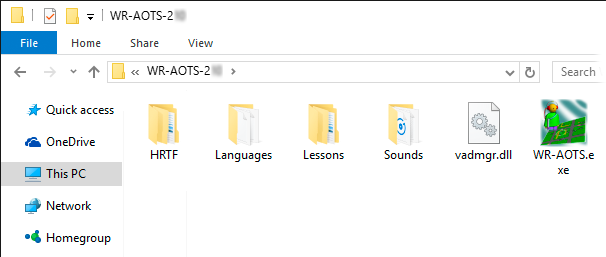
-
Copy your training field data
If you have any training field data files that you added by Ver. 2.09 Edit window etc., please copy them from the Lessons folder of WR-AOTS-209 to that of WR-AOTS-210. You can store them at your language folder in the Lessons folder.
* If you stored your training field data files at other folders except the Lessons folder of WR-AOTS-209, this procedure is not required.
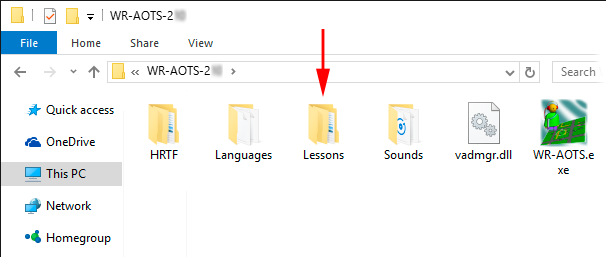
-
Copy your sound data
If you have any sound data files that you added at Ver. 2.09, please copy them from the Sounds folder of WR-AOTS-209 to that of WR-AOTS-210. Otherwise, you cannot use them at Ver. 2.10.
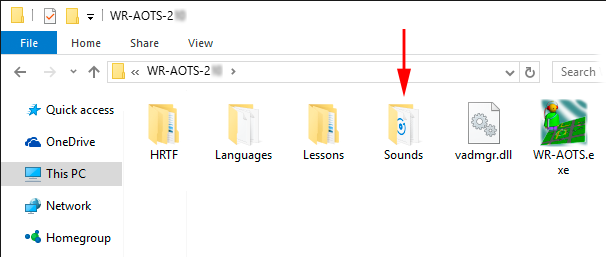
-
Update completed
Please use Ver. 2.10 after this.
* If the error occurs when the application is activated, please see Q&A of Manual.
Modifications
There are the following two modifications in this update.
-
Stopping/going motion of vehicle, and varying engine sound by acceleration/deceleration can be reproduced.
In Ver. 2.10, Stopping/going motion of vehicle, and varying engine sound by acceleration/deceleration can be reproduced. The training to judge whether the crosswalk can be crossed or not by using vehicle sound can be performed. In addition, the varying engine sound is also applied to turning curve.

-
User interfaces were improved.
In Ver. 2.10, The user interfaces were drastically improved as follows:
- The range that can be presented by screen reader and Braille display, and the range that can be controlled by keyboard only were extended.
- The character size and contrast were improved.
- The training field monitor can display in grayscale.
- The lighting shape of the indicator varies depending on the status: Available/Unavailable/Mandatory.
- It is multilingual. Recently, Japanese, English, Chinese (Simplified) and Korean can be used. Adding other language in future is very easy.
- The controls that are not used frequently are not displayed, and the user interface is as simple as possible.


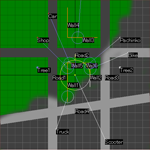
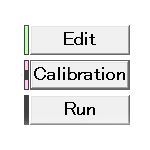


 National Institute of Advanced Industrial Science and Technology (AIST), Japan
National Institute of Advanced Industrial Science and Technology (AIST), Japan