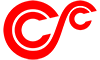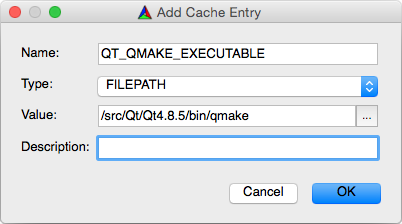NOTE: This project is ‘dormant’ and no longer updated. This page is posted for reference purpose. Contents here may not be valid under current environment.
Step 0: Prepare Necessary Resources
Currently, SCCToolKit runs only on OS X 10.7 – 10.10. This is due to the use of CoreImage and libdispatch library and Apple’s language extension of C/C++. You need the following files.
- Apple’s Xcode app [Apple].
- OpenCV version 2.4 or later [download].
- Qt 4.7 or later. [download].
- Decklink SDK version 9.0 or later. [download]
- Cmake version 2.8.10 or greater is used to build SCCToolKit. [download]
You can install these in their default directories. I do differently from the default – here is my preferences, but you don’t need to do same.
Step 1: Download SCCToolKit
You can download from GitHub. You can find “Download ZIP” button at the right bottom. Download the zip file, Expand it and put in your preferred directory. You can even change the name of the top directory, which is SCCToolKit originally. But do not change or relocate directories or files inside it.
Step 2: Build SCCToolKit
- Start Terminal.app in Applications folder.
Tips: By dropping a file or folder from Finder into Terminal.app’s window, you will get full path of the file/folder appearing at the end of command line. if you type ‘cd ‘ before drop, you can get something like ‘cd /Users/you/foo‘.
- Do
cdto the root directory, SCCToolKit. - Do
mkdir build ; cd build. - Run
ccmake ... If you want Xcode to do debug, doccmake -GXcode .. - Type ‘c’ once. ccmake will ask you where’s your OpenCV, Qt and DeckLink SDK.
- After ccmake successfully identifies these, you type a few more ‘c’ and you can finish ccmake by typing ‘g’.
- Run
make. This will build the library and sample programs in Examples. - If everything goes fine, you get
makecomplete with100% done. - Play with the examples.
Step 3: Build Apps in SCCToolKit
To build application programs in Apps directory, you need to do similar to the above process. For example,
- Do
cdtoApps/lkdemo. - Do
mkdir build ; cd build - Run
ccmake .. - Type
conce. This case, you need to tell ccmake where isSCCToolKitConfig.cmakefile, which is in../../buildin above example. - After finding
SCCToolKitConfig.cmakeand do some customization, type ‘c’ a few more and if you are satisfied to your setting, type ‘g’. - Run
make. When successful, you will get an executable file (App) inbuild/bin/ - Play with App.
Enjoy happy hacking!