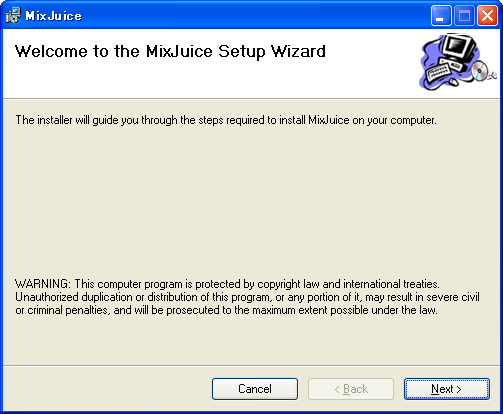
| ENGLISH | JAPANESE |
This document shows how to install, how to set your environment and how to validate the installation about MixJuice.
This is generated by SmartDoc written by Mr. Tomoharu Asami.
This release of MixJuice supports the following platforms:
Windows 95/98/98SE/Me are not supported.
Windows Installer 2.0 must be installed prior to installing MixJuice. Download and install it from here if you could not install MixJuice into your Windows 2000/NT SP6a environment in such cases as:
mj.msi is not recognized as an executable.
And Java environment also needs to be available to use MixJuice.
Double-click mj.msi to install MixJuice. Then the following dialog appears:
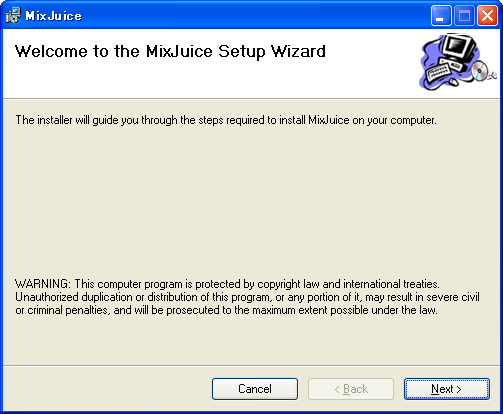
Click "Next", then you can see the folder selection dialog.
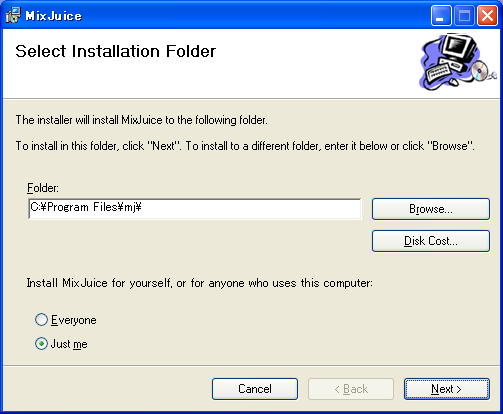
Change the installation folder if you need. Click "Next" after the installation folder selection.
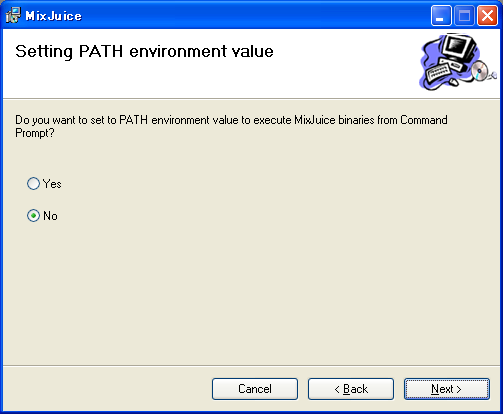
Click "Next" after selecting whether you set a MixJuice bin directory to PATH environment variable of your user environment variables.
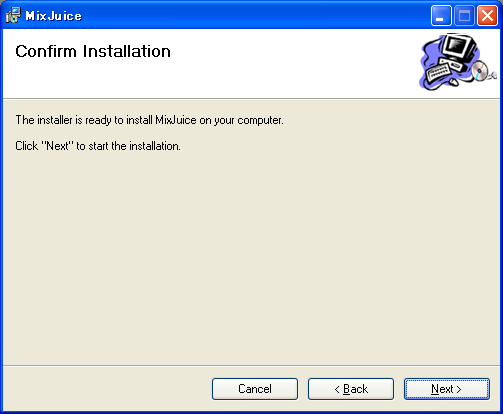
Finishing installation configuration, click "Next" to start installation.
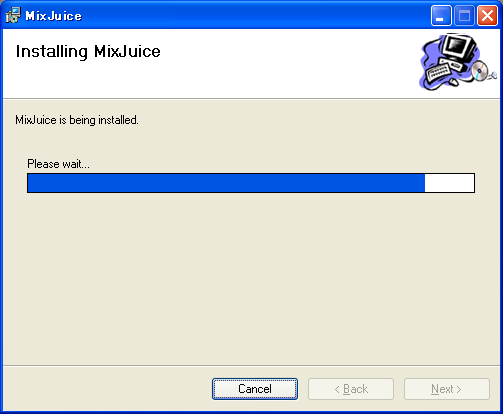
The following dialog appears after installation has completed.
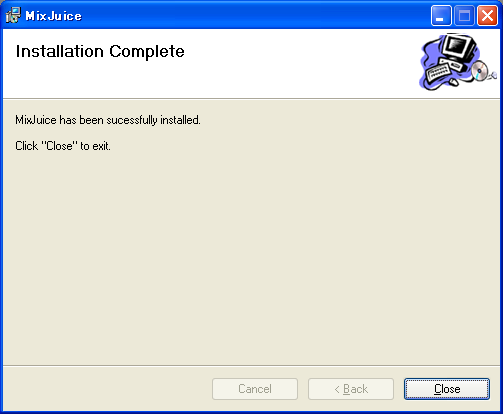
To uninstall MixJuice, select an uninstallation of MixJuice from a Control Panel.
This suitably deletes an added value in your installation from your PATH environment variable.
Here, an easy check of operation is performed using a "Draw" sample contained in MixJuice.
First, copy a sample\Draw directory from MixJuice-installed directory (Hereafter, it is described as %MJ_HOME%) to your favorite place. Next, open a command prompt, and change the current directory to the directory copied. Suppose that future works will be done on this directory.
In addition, it assumes using Sun JDK as the Java environment in this section (Hereafter, JDK installed directory is described as %JAVA_HOME%).
%JAVA_HOME%\bin to your PATH environment variable to use JDK. And also add %MJ_HOME%\bin to it if you did not select to set to it in your MixJuice installation.
%JAVA_HOME%\lib\classes.zip to your CLASSPATH environment variable if using JDK 1.1.8.In order to compile a sample using mjc, it performs as follows from a command prompt.
> mjc Draw.java Preprocessing phase. Compiling phase.
If the compilation succeeds, run modules using mj. Although Draw.java includes draw module and some modules which inherits it (detailed description is not given here), execute box and dragPoint module in it separately.
> mj box
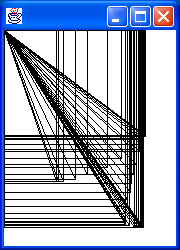
> mj dragPoint
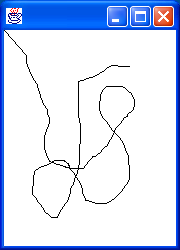
MixJuice can execute two or more difference module conbined. It results in the following to execute above two modules conbined using -s option as follows:
> mj -s box dragPoint
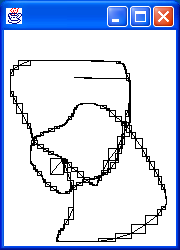
mjb can collect two or more modules into one module. It creates a new test module conbined box module with dragPoint module.
> mjb test box dragPoint
It also results in figure[box/dragPoint combined module execution result] to run the test module.
> mj test
MixJuice allows you to select a Java VM/compiler used in execution of mj/mjc and so on. Set the following environment variable to configure it.
| Environment variable name | Meaning | Default value in unsetting up |
|---|---|---|
MJJAVA |
A Java VM starting command name used in mj execution |
java |
MJJAVA_CP_OPT |
A classpath option name of Java VM starting command used in mj execution |
-classpath |
MJCJAVA |
A Java VM starting command name used in mjc/mjb execution |
java |
MJCJAVA_CP_OPT |
A classpath option name of Java VM starting command used in mjc/mjb execution |
-classpath |
MJJAVAC |
A Java compiler command name used in mjc/mjb execution |
javac |
MJJAVAC_CP_OPT |
A classpath option name of Java compiler command used in mjc/mjb execution |
-classpath |
*_CP_OPT environment variables must be set up suitably according to a command set in an environment variable in pair of. For examples, it performs as follows in the case of using jikes as a Java compiler.
> set MJJAVAC=jikes > set MJJAVAC_CP_OPT=-classpath
* In this sample, PATH environment variable must be set up suitably so that mjc/mjb can execute jikes.